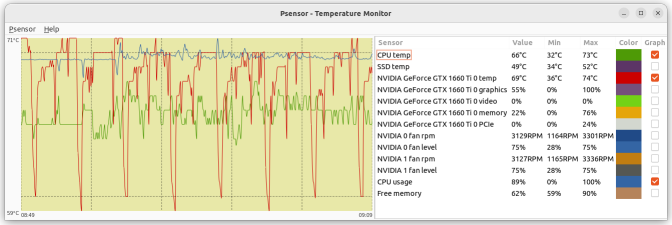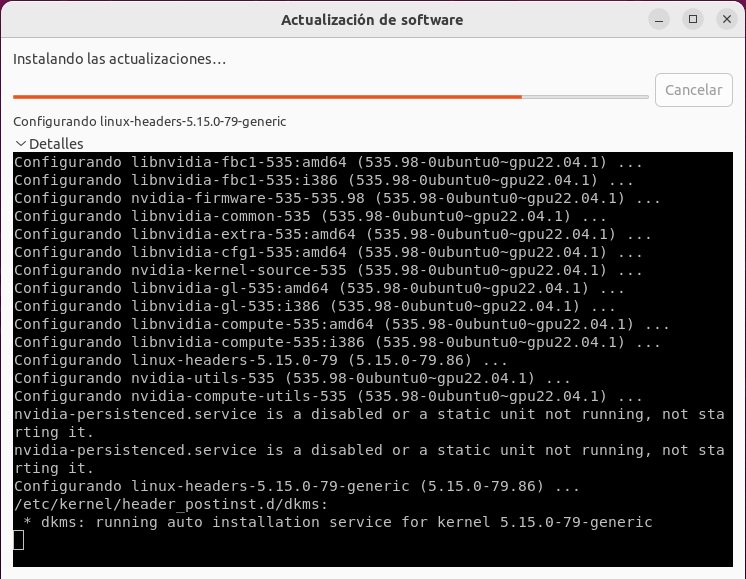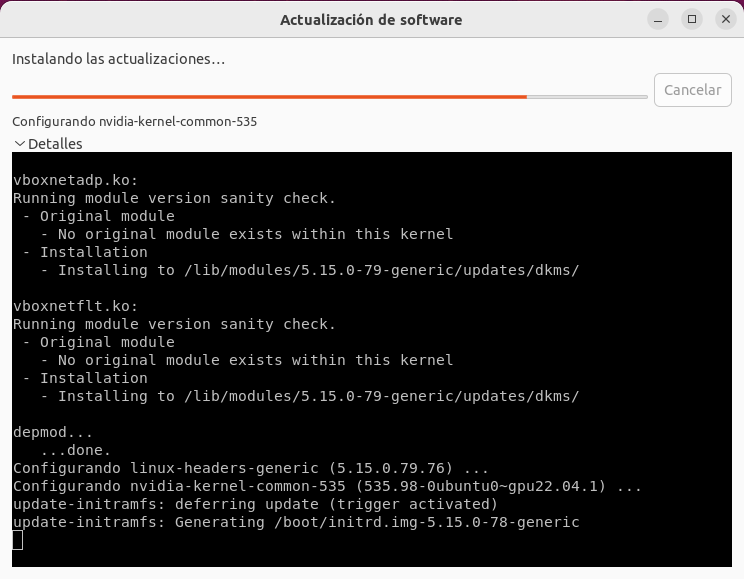| Author |
Message |
|---|
|
|
|
I've applied this method to update my current active computers to latest (beta) 415.13 Nvidia drivers on 2018-11-13.
I'll try to explain this procedure in a step-by-step way.
It's worked on systems under Ubuntu 16.04.5 LTS (4.15.0-39-generic kernel) with GRUB V2.02, Intel Core 2 Quad processors, and Nvidia GTX750, GTX750TI, GT1030, and GTX1050TI graphic cards.
Please, be careful to apply in other configurations.
This method depends on two extra linux repositories. Links to their webpages:
- https://launchpad.net/~xorg-edgers/+archive/ubuntu/ppa
- https://launchpad.net/~graphics-drivers/+archive/ubuntu/ppa
-1) Enter Boinc Manager and suspend activity for all current tasks (if any)
# This will prevent tasks to fail after restarting the system
-2) Reboot computer
-3) Just after BIOS POST, press right "Shift" key to enter GRUB menu
# If you arrive to normal Ubuntu login screen, you have lost your chance. Try rebooting again...
-4) In GRUB menu, select (remark) "*Ubuntu" option, then press "E" key
# This will open a limited editor for GRUB commands
-5) Move with arrow keys just to the end of line starting with "linux ..."
# In my case, this line finishes with "... ro quiet splash $vt_handoff"
-6) Add " 3" to the end (an space and number three)
# In my case, this results in a line finishing with "... ro quiet splash $vt_handoff 3"
# Don't push "Enter", nor any more
-7) Press "F10" key
-8) This will start Linux in terminal mode, with no graphics interface
# An Ubuntu logo will appear, with a progress bar blinking
-9) When progress bar stops, press "Alt" + "F1" keys
# This will open a tty1 terminal
-10) You'll be asked for your login and password. Introduce them. Terminal tty1 will open
# In this opened terminal, introduce the following commands:
-11) sudo add-apt-repository ppa:xorg-edgers/ppa
# Confirm to add this new repository
-12) sudo add-apt-repository ppa:graphics-drivers/ppa
# Steps 11 and 12 are necessary only for the first time this method is applied in each computer
-13) sudo apt-get update
-14) sudo apt-get dist-upgrade
# Answer yes to suggested updates. Please, wait for them finish to apply. It may take several minutes
-15) sudo apt-get install nvidia-415
# Or "... nvidia-XXX" for your desired driver version. Currently, nvidia-410 is the latest regular version
# Answer yes. This will take several minutes for the drivers to download and install
-16) sudo apt-get install nvidia-modprobe --reinstall
-17) sudo nvidia-xconfig
-18) sudo apt-get autoremove
# Answer yes if asked for. this will save disk space by uninstalling unnecessary packages
-19) sudo reboot
# The system will restart. Let it start the usual way
-20) Log in to Ubuntu, enter Boinc Manager, and restart activity for all tasks previously stopped
# Tasks will restart, now running under new drivers version
Note: The same procedure is valid also to return to previous versions, depending on version stated in step 15
Best regards, |
|
|
rod4x4Send message
Joined: 4 Aug 14
Posts: 266
Credit: 2,219,935,054
RAC: 0
Level

Scientific publications
          |
|
A great step by step guide!
Do you find this latest beta driver any better or worse in performance? |
|
|
Keith Myers  Send message Send message
Joined: 13 Dec 17
Posts: 1341
Credit: 7,671,980,095
RAC: 13,342,645
Level

Scientific publications
     |
A great step by step guide!
Do you find this latest beta driver any better or worse in performance?
Didn't really get a chance to observe GPUGrid work, but for my main project Seti,the 415.13 drivers were about 5% slower than the LTS 410.73 drivers. I reverted after a day of observation. YMMV. |
|
|
|
|
Do you find this latest beta driver any better or worse in performance?
I'm still evaluating performance for this 415.13 driver version.
I updated to 415.13 from 410.73, and I haven't seen a clear performance increase, nor decrease, in GPUGrid tasks.
By the moment, I should recommend to update to regular version 410.73, since it is the fastest one I've confirmed by using in my computers.
I really noted a clear performance increase when I migrated from previous 396.54 to 410.73.
You can check Nvidia drivers availabylity in the following page:
https://www.nvidia.com/Download/Find.aspx?lang=en-us |
|
|
|
|
Didn't really get a chance to observe GPUGrid work, but for my main project Seti,the 415.13 drivers were about 5% slower than the LTS 410.73 drivers. I reverted after a day of observation. YMMV.
Thank you for sharing this.
As seen in GPUGrid Performance tab http://www.gpugrid.net/performance.php it seems that there is an advantage for tasks run under 410.73 Nvidia drivers compared to same tasks run under 390.77 in similar systems. |
|
|
|
|
|
Nvidia just released 410.78 Nov 15 which is newer than 415.13. I've been running 415.13.since it was released and haven't quantified its speed to 410.73 but it does appear to be slightly slow than the regular releases, perhaps because 415.13 is a beta release. Just now trying 410.78.
Nice guide posted, a little different for Fedora, RHEL, SL and CentOS but in essence quite similar. Suspending gpu jobs before rebooting to console only mode for NV driver update really does minimize gpu wu errors on restart. Been doing that for some time and I haven't had a single restart error since. Thanks. |
|
|
tullioSend message
Joined: 8 May 18
Posts: 190
Credit: 104,426,808
RAC: 0
Level

Scientific publications
 |
|
I am running 390.87 on my GTX 750 Ti in a Linux box with SuSE Leap 15.0, which has the same kernel of the Enterprise commercial version. I got a message apparently from nVidia which said it could not perform a download and I am waiting to see what happens now. I saw a cartoon in which a mom says to her son: you were not downloaded, you were born!
Tullio |
|
|
kksplaceSend message
Joined: 4 Mar 18
Posts: 53
Credit: 2,603,257,754
RAC: 6,575,956
Level

Scientific publications
 |
|
Thank you for the information!
For Linux Mint, follow steps 11 thru 14 from ServicEnginIC (earlier in this thread) in the terminal. Then open Driver Manager. It should show the various available drivers, allowing you to select. Select the desired driver (I am trying the 410 per this thread) and Apply Changes. A reboot is required.
Watching to see how 410 works... |
|
|
kksplaceSend message
Joined: 4 Mar 18
Posts: 53
Credit: 2,603,257,754
RAC: 6,575,956
Level

Scientific publications
 |
As seen in GPUGrid Performance tab http://www.gpugrid.net/performance.php it seems that there is an advantage for tasks run under 410.73 Nvidia drivers compared to same tasks run under 390.77 in similar systems.
I would agree. I moved from 390.77 to 410.73 and have seen between a 1.5 to 2.0% decrease in WU times, on both a 1070 and 1080 card. |
|
|
rod4x4Send message
Joined: 4 Aug 14
Posts: 266
Credit: 2,219,935,054
RAC: 0
Level

Scientific publications
          |
I would agree. I moved from 390.77 to 410.73 and have seen between a 1.5 to 2.0% decrease in WU times, on both a 1070 and 1080 card.
It has been a different observation for my computers.
Upgrading drivers from 390.48 to 410.73 on 2 hosts fitted with 750 and 1060 GPUs, no difference in performance was noted.
Was worth a try. |
|
|
|
|
|
That didn't work for me under Ubuntu 18.04.1.
My method was the following:
1. Suspend all (GPU) projects in BOINC manager
2. open terminal and sudo add-apt-repository ppa:graphics-drivers/ppa
3. sudo apt-get update
4. sudo apt-get install nvidia-driver-410
4b if the above fails, then try sudo apt-get install libnvidia-compute-410 when this has finished try step 4 again
5. optional:sudo apt-get autoremove
6. reboot by gui, orsudo reboot
7. check the startup log of BOINC manager for the appropriate NVidia driver version, then resume all (GPU) projects in BOINC manager
If you want to run opencl GPU projects (like Einstein@home, or SETI@home) you should install the opencl library bysudo apt install ocl-icd-libopencl1
I haven't experienced any change in the processing speed by changing form 390.77 to 410.73. |
|
|
Keith Myers  Send message Send message
Joined: 13 Dec 17
Posts: 1341
Credit: 7,671,980,095
RAC: 13,342,645
Level

Scientific publications
     |
|
Probably the only reason I saw an improvement(410.73)/unimprovement(415.13) was that the observation was for Seti tasks and there we use CUDA9.2 and CUDA10 applications. The CUDA8 app used here seems to not care. |
|
|
|
|
Probably the only reason I saw an improvement(410.73)/unimprovement(415.13) was that the observation was for Seti tasks and there we use CUDA9.2 and CUDA10 applications. When will these CUDA9.2 and CUDA10 apps be public?
The CUDA8 app used here seems to not care. That's true. A driver update can even make an older app run slower.
|
|
|
Keith Myers  Send message Send message
Joined: 13 Dec 17
Posts: 1341
Credit: 7,671,980,095
RAC: 13,342,645
Level

Scientific publications
     |
Probably the only reason I saw an improvement(410.73)/unimprovement(415.13) was that the observation was for Seti tasks and there we use CUDA9.2 and CUDA10 applications. When will these CUDA9.2 and CUDA10 apps be public?
The CUDA8 app used here seems to not care. That's true. A driver update can even make an older app run slower.
Not sure what you mean by "not public" The applications are available to anyone who chooses to install them. They are just not distributed by the project as stock apps. Just the same thing as installing the optimized Lunatics applications back in the day. They are higher performance than the stock apps is all. If you search the Number Crunching forum threads you will find countless references to them. They are either available by following the links in the forum threads or going directly to Crunchers Anonymous website and downloading them there. The CUDA10 app download links are currently only found at the Seti NC forum though the file itself is at CA. They just haven't put the download link directly on the CA site itself yet. |
|
|
|
|
|
Since that first post on 2018, installing Nvidia drivers on Ubuntu Linux has become much easier.
Usually, is as simple as choosing the desired drivers version from a Drivers picklist, that can be found at Ubuntu Software updates section.
Setup at my currently crunching hosts is Linux Ubuntu 22.04 LTS with 5.15.0-78-generic kernel and Nvidia 535.86.05 drivers.
But on the last Linux regular software update, starting with the computer I'm writing this at, a severe problem arose:
Software updates suggested a change on Nvidia Drivers from previous 535.54.03 version to current 535.86.05.
And at a certain moment during the update process, screen got black, and it didn't recover.
There is a method for safely rebooting Linux when getting stuck for any reason.
Quoting Magic SysRq key article from Wikipedia:
Pressing in succession the following combinations of keys...
alt + prtscr/sysrq + R Switch the keyboard from raw mode to XLATE mode
alt + prtscr/sysrq + E Send the SIGTERM signal to all processes except init(PID 1)
alt + prtscr/sysrq + I Send the SIGKILL signal to all processes except init
alt + prtscr/sysrq + S Sync all mounted filesystems
alt + prtscr/sysrq + U Remount all mounted filesystems in read-only mode
alt + prtscr/sysrq + B Immediately reboot the system
...the system reboots.
But after rebooting, nothing but a white blinking cursor over a black background resulted 😱
The same issue happened while updating every my other hosts, so I deduce that the same may have happened to other users.
I applied successfully the following remedy to this host, and four others:
A new REISUB sequence to reboot, and immediately after POST, pressing Shift key, I accessed the Linux GRUB options menu.
From that menu, I chose Advanced options for Ubuntu, and then, Ubuntu recovery mode.
At the following Recovery menu, I chose dpkg option, in order to repair the broken packages.
After the process ended, pressing Enter, and then Resume option, the system(s) booted the right way. (Otherwise, you would not be reading this post ;-) |
|
|
|
|
Since that first post on 2018, installing Nvidia drivers on Ubuntu Linux has become much easier.
Usually, is as simple as choosing the desired drivers version from a Drivers picklist, that can be found at Ubuntu Software updates section.
Setup at my currently crunching hosts is Linux Ubuntu 22.04 LTS with 5.15.0-78-generic kernel and Nvidia 535.86.05 drivers.
But on the last Linux regular software update, starting with the computer I'm writing this at, a severe problem arose:
Software updates suggested a change on Nvidia Drivers from previous 535.54.03 version to current 535.86.05.
And at a certain moment during the update process, screen got black, and it didn't recover.
There is a method for safely rebooting Linux when getting stuck for any reason.
Quoting Magic SysRq key article from Wikipedia:
Pressing in succession the following combinations of keys...
alt + prtscr/sysrq + R Switch the keyboard from raw mode to XLATE mode
alt + prtscr/sysrq + E Send the SIGTERM signal to all processes except init(PID 1)
alt + prtscr/sysrq + I Send the SIGKILL signal to all processes except init
alt + prtscr/sysrq + S Sync all mounted filesystems
alt + prtscr/sysrq + U Remount all mounted filesystems in read-only mode
alt + prtscr/sysrq + B Immediately reboot the system
...the system reboots.
But after rebooting, nothing but a white blinking cursor over a black background resulted 😱
The same issue happened while updating every my other hosts, so I deduce that the same may have happened to other users.
I applied successfully the following remedy to this host, and four others:
A new REISUB sequence to reboot, and immediately after POST, pressing Shift key, I accessed the Linux GRUB options menu.
From that menu, I chose Advanced options for Ubuntu, and then, Ubuntu recovery mode.
At the following Recovery menu, I chose dpkg option, in order to repair the broken packages.
After the process ended, pressing Enter, and then Resume option, the system(s) booted the right way. (Otherwise, you would not be reading this post ;-)
I got the black screen when I was updating from 530.xx.xx to 535.54.03 on both of my computers running Linux Mint 21.1 a while back, but they recovered after a few minutes.
I decided not to upgrade to 535.86.03.
I hope this doesn't become the norm for future updates.
I also had to reinstall the green with envy utility program after the upgrade.
Is there a better utility program for Linux to keep the video cards from running too hot? I used msi afterburner when I was crunching on windows, but that doesn't seem to work on Linux.
|
|
|
|
|
Is there a better utility program for Linux to keep the video cards from running too hot?
When I migrated crunching from Windows to Linux, I realized that usually here everything is more "handmade".
For monitoring temperatures and other interesting parameters, I discovered Psensor utility.
Psensor is useful only for monitoring, or alerting for these parameters exceeding preconfigured limits, but not for controlling them.
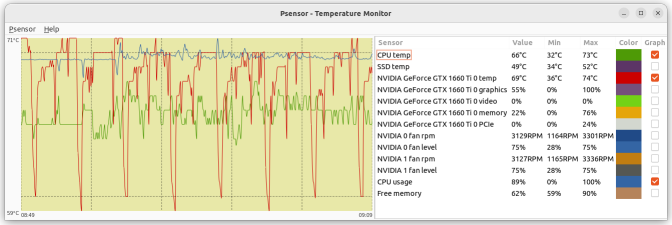
At previous image can be seen a true monitoring for this computer while processing an ATM Beta task.
GPU temperature peaks reflect higher/lower GPU usage for the learning agents.
For manually controlling GPU frequencies and fan speeds, it can be done by running on a Terminal window the following persistent command:
sudo nvidia-xconfig --thermal-configuration-check --cool-bits=28 --enable-all-gpus
After rebooting, this allows to manually set in NVIDIA X Server Settings app the GPU fan speeds and clocks. |
|
|
Keith Myers  Send message Send message
Joined: 13 Dec 17
Posts: 1341
Credit: 7,671,980,095
RAC: 13,342,645
Level

Scientific publications
     |
|
The distro maintainers f'ed up a couple of days ago when they pushed the 22.04.3 LTS new package prematurely by a week from the scheduled release date of 8/10/23.
This installed the 535.86.05 drivers along with the next HWE kernel which is 6.2.0-26.
Unfortunately, this applied only a partial upgrade, holding back several packages which caused the upgrade process to delete almost all of the gdm3 video subsystem.
This leaves the system without video drivers and the blinking cursor in the top left.
You can either boot to recovery mode and use the dpkg configure fix from the grub menu as posted earlier or you can just drop to a console via CTRL-ALT-F5 and get to a console login prompt.
Then install the video subsystem again with
sudo dpkg --configure -a
or sudo apt reinstall ubuntu-desktop
This issue bit dozens and dozens of people from similar posts at Ubuntu Forums.
https://ubuntuforums.org/showthread.php?t=2489595
Bug report here: https://bugs.launchpad.net/ubuntu/+source/apt/+bug/2030262
Some of the other symptoms is complete loss of networking that cannot be remedied via the usual network control apps and commands.
|
|
|
|
|
But on the last Linux regular software update, starting with the computer I'm writing this at, a severe problem arose:
Software updates suggested a change on Nvidia Drivers from previous 535.54.03 version to current 535.86.05.
And at a certain moment during the update process, screen got black, and it didn't recover.
It's happened exactly the same this morning, after accepting suggested Nvidia driver update from version 535.86 to 535.98.
I recovered by applying the same remedy described at a previous post.
Next time, I'll try your solution sudo dpkg --configure -a from a console when updating other hosts. |
|
|
Keith Myers  Send message Send message
Joined: 13 Dec 17
Posts: 1341
Credit: 7,671,980,095
RAC: 13,342,645
Level

Scientific publications
     |
|
Can't fathom why the nvidia package containers haven't fixed this issue yet.
Never had any issues updating the drivers on the prior 525 and 530 series. The drivers updated their new components in the kernel without yanking the video subsystem out from under the running host.
But with this new 535 series it happens repeatedly. |
|
|
|
|
Next time, I'll try your solution sudo dpkg --configure -a from a console when updating other hosts.
I updated four more hosts this afternoon, every of them experiencing the same problem.
Update seemed to progress as usual...
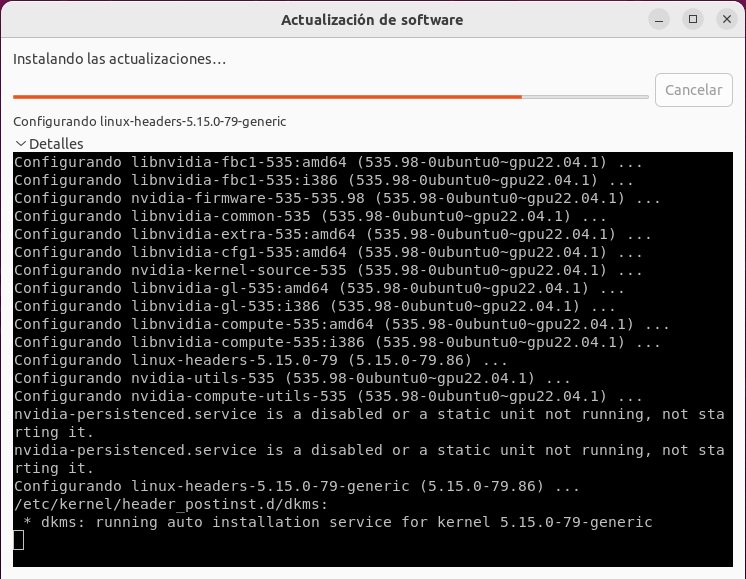
...But screen went black and system irresponsive just at this point:
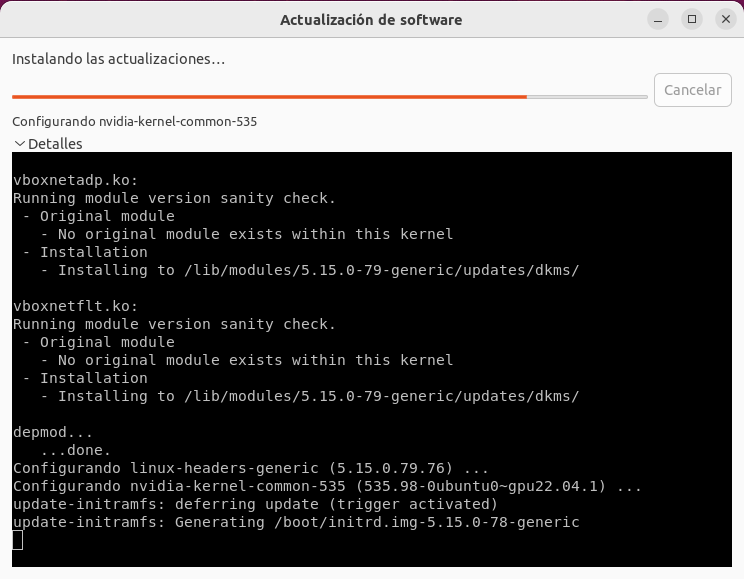
As of Keith Myers kind suggestion, I applied successfully sudo dpkg --configure -a solution at two of them.
But it was necessary to reboot the systems first, because there was no response to CTRL-ALT-F5 when they become blocked during update process.
I also Tried to apply sudo apt reinstall ubuntu-desktop command, but I was directly suggested to run sudo dpkg --configure -a, because of a previously failed dpkg process.
To the remaining two hosts, I applied the previously mentioned Ubuntu recovery mode remedy.
(I find it more comfortable, no need to log in, nor key in manual commands ;-) |
|
|
Keith Myers  Send message Send message
Joined: 13 Dec 17
Posts: 1341
Credit: 7,671,980,095
RAC: 13,342,645
Level

Scientific publications
     |
|
I find that the only thing that you can do with any certainty is just wait for the configuration process of installing the new Nvidia driver into the kernel has completed by watching your hard drive activity light.
Depending on your cpu and storage speeds, the process completes after a few minutes at most.
Then give the host the big reset button push and have the host reboot and you will find the new drivers installed with no problem. |
|
|
Keith Myers  Send message Send message
Joined: 13 Dec 17
Posts: 1341
Credit: 7,671,980,095
RAC: 13,342,645
Level

Scientific publications
     |
|
Been researching the issue and can attribute it to a unintended bug caused by a patch for removing the frame buffer console during the driver update for kernels > 6.1 when using Nvidia drivers.
Supposed to be fixed in 6.5 kernels but I still experienced the issue when using kernel 6.5-rc5 when upgrading from 535.86 to 535.98
https://bugzilla.kernel.org/show_bug.cgi?id=216303#c30
https://git.kernel.org/pub/scm/linux/kernel/git/torvalds/linux.git/commit/?id=5ae3716cfdcd286268133867f67d0803847acefc |
|
|
|
|
|
the blackscreen issue must be something that the ubuntu devs are doing with the packaging of the drivers, not necessarily the drivers themselves. i didnt have that happen on any of my systems when upgrading to the 535 drivers on several of my systems via the nvidia runfile method that i have been using.
____________
 |
|
|
Keith Myers  Send message Send message
Joined: 13 Dec 17
Posts: 1341
Credit: 7,671,980,095
RAC: 13,342,645
Level

Scientific publications
     |
|
The problem is with the kernels and how they interact with the Nvidia drivers.
I saw a post in the Nvidia forums from the Nvidia representative that if and when the situation of pulling the legacy frame buffer console away from the active installation becomes a problem in the future, that they would address the issue.
The reason that you did not have any issues is that the driver direct from Nvidia do not contain anything other than the Nvidia driver.
The distro package maintainers bundle in a ton of other stuff like the Mesa platform for generic video output and mainly the DRM components.
Its the DRM components, specifically the drm_nvidia module that the bug report I linked is referring to. Its destroying the legacy frame buffer for the console that the installation of the drivers is using.
Only when the compilation and insertion of the drivers into the kernel does the console output get destroyed. That is because of a earlier kernel commit in the 6.1 kernel branch that destroys all legacy frame buffers. They didn't think of the other frame buffers in use by multiple devices like wifi or video cards.
So wifi can stop working and video output is lost typically.
They supposedly reworked that commit for the 6.5 kernel branch but I am on the 6.5 kernels on two hosts and still had the issue when upgrading from 535.86 to 535.98.
I haven't gone through the commits for my 6.5 kernels to verify that patch commit actually made it into the rc5 kernel I was using yet.
This fixes a regression introduced by commit ee7a69aa38d8 ("fbdev:
Disable sysfb device registration when removing conflicting FBs"),
where we remove the sysfb when loading a driver for an unrelated pci
device, resulting in the user losing their efifb console or similar.
Note that in practice this only is a problem with the nvidia blob,
because that's the only gpu driver people might install which does not
come with an fbdev driver of it's own. For everyone else the real gpu
driver will restore a working console.
|
|
|